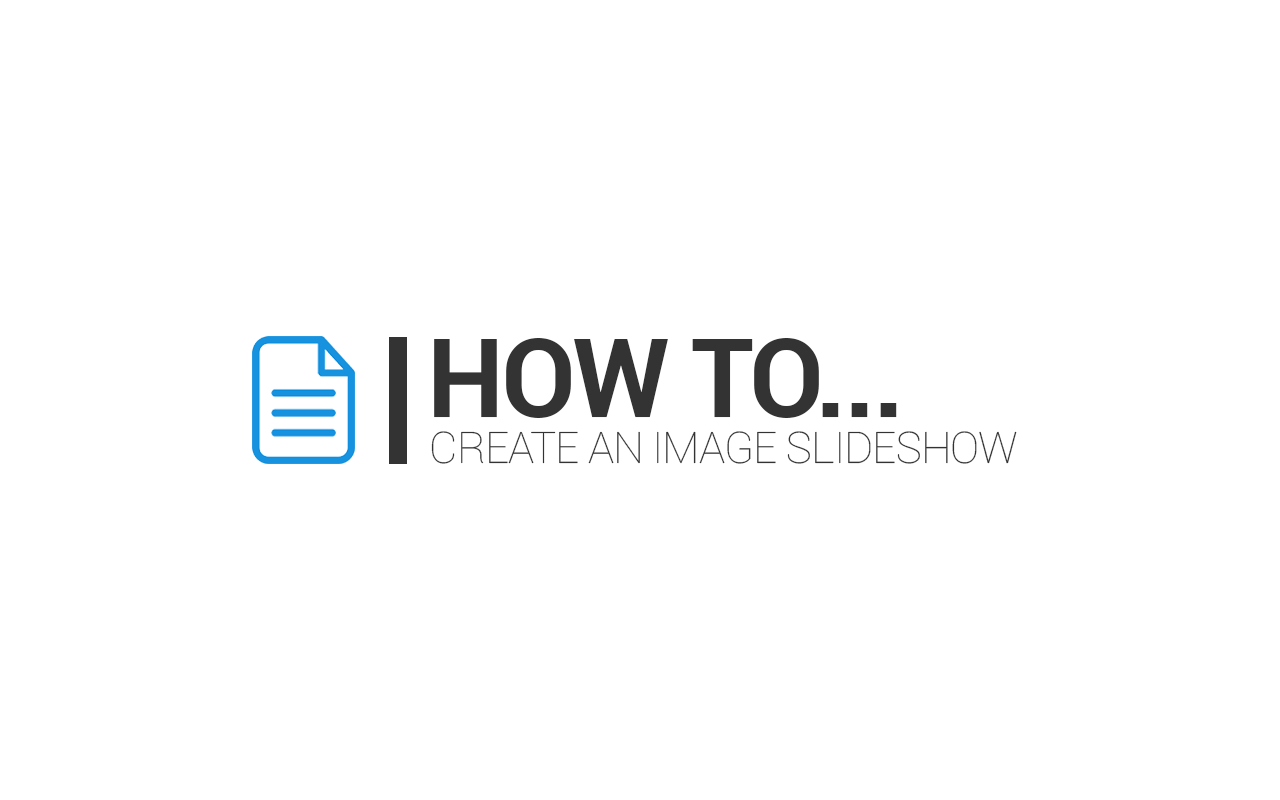
How to create an Image Slideshow in OBS
Despite moviejaySX allows to insert pictures into the playlist while adding overlays via the CG, it doesn’t provide any means to create a full featured picture slideshow with audio background.
Herein, we are going to explain how to create an Image Slideshow using OBS (Open Broadcaster Software), that can be fed into the moviejaySX playlist via NDI. For more details on how to feed OBS output into moviejaySX via NDI, please click here:
It is very easy, just follow the steps below:
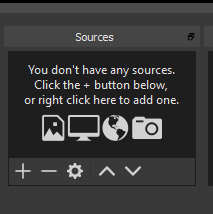
Run OBS and click the add symbol (+) in the Sources section
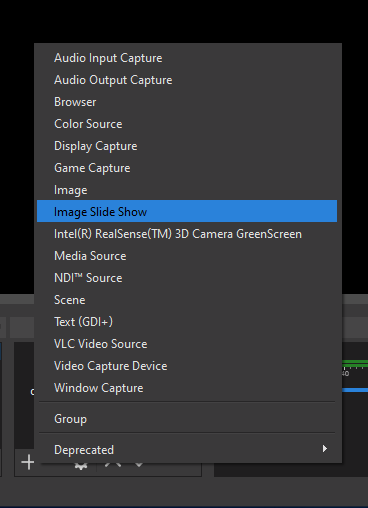
Select “Image Slide Show”, then type a project name of your choice and click “OK”.
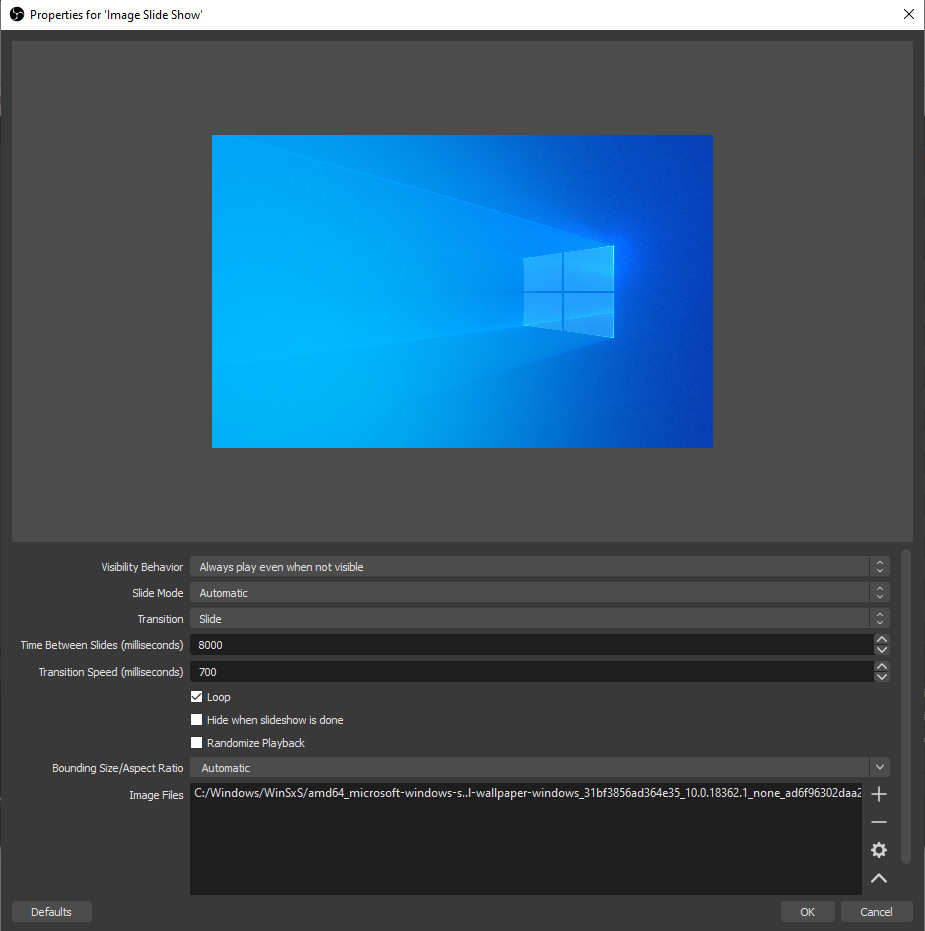
OBS will then open a new window asking you to set up the slideshow properties like Visibility Behavior, Slide Mode, Transition, etc. Finally, you can add images or whole folders by clicking on the add (+) symbol on the right of the box on the bottom. In the example above, we quickly added a folder with different wallpapers inside.
To learn more on the features available on this window, please check the OBS documentation at https://obsproject.com/wiki/
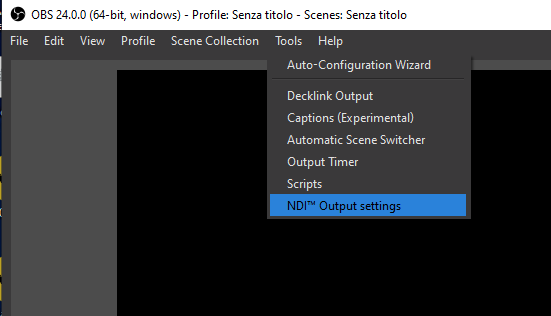
As following step, you have to enable the “NDI Output”, so OBS will generate a feed that can be received into moviejaySX playout. For this, click on Tools and select NDI Output settings.
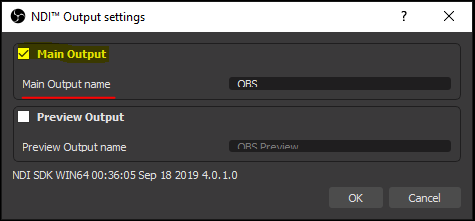
Enable the output by checking “Main Output”, then click OK.
Note: to get NDI working, you need the NDI plug-in installed on your PC. For this, please follow the steps in this guide http://www.winjay.it/winjayblog/2019/09/23/how-to-connect-obs-with-moviejay-sx-through-ndi/

